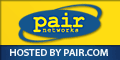Date: 24 Jan 1997 18:18:08 GMT
Organization: International Business Machines Corporation
Lines: 610
Message-ID: <5caud0$1sua@rtpnews.raleigh.ibm.com>
NNTP-Posting-Host: savage.raleigh.ibm.com
Is there a good source of repair hints for the Cinematronics games? I
have an ASCII file that seems to be the first draft of such a guide, but
alas I do not know who wrote it. I am going to post that text below.
If anyone knows of a more up-to-date version, please point me (and
others) at it!
Thanks!
John
--------------------------------------------------------------------------------
So your Cinematronics/Vectorbeam vector game doesn't work, eh? Maybe I
can help.
Does your game have power; does it do anything at all (other than light
the attractor if it has one)? It is best to check with a meter if you
have +5VDC, +/-25VDC, and 6.3VAC but you can get a good idea if you are
getting +5VDC by watching the red LED on the CPU board which is the
largest of the game PCBs (some early versions of the CPU board don't
have this LED.). Even if your power supply is bad, you can easily bench
test this board by wiring up Ground and +5 volts to it from a modern day
power supply. This is enough to get the CPU board running (but not the
monitor or the audio board). When the power is turned on, the LED
should come on very brightly for about 1-2 seconds and then turn off.
Most games give some kind of sound burst for a second, too. If it never
lights you either have severe game board problems or, more likely, power
supply problems. If it stays lit then you almost definitely have game
board problems.
If you don't have power, you need to fix/replace your power supply or
wiring harness, obviously. Check to make sure your power cord is OK as
they often go bad (on any game) and be sure to replace the plug if some
idiot has broken off the earth ground pin. Also check to make sure the
safety interlock for the back door is functional (conducts when pushed
in and also when pulled out). I only have experience with the Condor
brand power supply (CP 573) but Cinematronics also used another vendor,
National Power Technology, who made a very different but pinout
compatible unit which I have never seen. Vectorbeam used yet another
power supply that was incompatible with the Cinematronics harnesses.
No matter what power supply you have, start out by checking the fuses
and resetting the circuit breakers. If you have a Condor supply and are
using USA power, make sure the switch in the upper left is in the 115
VAC (down) position and check fuse F1 and make sure it is good and is
rated 4 Amps at 250 Volts. If it is bad or a different rating, replace
it with the proper fuse. Other countries' power systems may require
different values of these 2 things but the PCB tells you what they
should be. Next check/reset the strange looking circuit breakers in the
middle left of the board. There are 2 right next to one another and
each has a thin red rod sticking out of it. There is no way to tell if
these have been tripped or not and they are old and unreliable so push
them down a few times to be sure they get reset. Lots of times this is
all that is wrong. I replace these with new breakers on all my power
supplies since the original ones are almost always flaky and rusted and
probably not breaking very well (and sometimes not conducting either :).
The original breakers are rated at 3.0A hold and 4.5A spike and are made
by Littlefuse Inc. but I have been unable to locate that company and
they probably aren't around any more (Condor has no information about
them or the power supply but Condor still exists and builds power
supplies to this day).
I
I
I
I
|_______[I]_______| <---- They look like this from the side and
| 3.0A HOLD +--+ |
on the bottom they say:
| 4.5A ___ |SA| | PAT LITTLEFUSE INC | | | +--+ |
3038047 230 +------+---+----+-+ 3234348 815/SERIES | |
I have been unable to find an exact match for the breakers but I found
something that works well after a minor amount of modification. I use
Heinemann brand "Series KD1 Re-Cirk-It" breakers rated at 3.0A (they
generally don't list the spike Amps anymore, I guess). They cost about
$5 each and any large electronics supplier should be able to order them
or you can call the manufacturer at 609.882.4800 to find a distributor
in your area (or maybe they will even sell direct; I don't know for sure).
I got mine at Geeco Sales near me at 214.341.2626. These are adequate subs
since I had a bad machine which would trip both the breakers after 5 minutes
of warmup and it tripped these replacements right on cue without damaging
anything. When these breakers trip, the button on top pops up so you can tell
that it needs to be reset just by looking. Anyways, the new breakers look
like this:
__ +--++--+
In order to make the legs fit, you must bend the pair | | | | | | | | from this:
| | to this: ++ ++ | | | | | | | | | |
You then have to cut a small hunk off the bottom of each leg | |
so that it will fit in the hole in the PCB. Use heavy duty | | wire
cutters or tin snips to cut off 1/4 of the screw-down | | hole
in each leg so each leg is half as wide. It takes 2 | | radial,
orthogonal cuts into the hole to make the leg change +-+--+-+ | | | | | |
from this: | | to this: | | | | |o| |++ | | +-+ ++
Now that you have power coursing through your power supply you should check
the DC outputs for AC ripple which might be present. If so, check the
electrolytic filter capacitors and the rectifier diodes; especially the
capacitors. They tend to dry out after a while and lose their capacitance.
This will give you a pulsing DC on the outputs which shows up as considerable
AC voltage on a meter. Clip another capacitor of equal or greater value and
greater voltage across each power supply capacitor and measure the outputs
again. If you get good values then you have bad capacitors. The only other
problems I have seen were caused by idiots who shorted out the fuse and/or
the circuit breakers. On one bypassed power supply, diodes CR9 and CR13
were blown apart and needed to be replaced. I could not find the original
P600B diodes so I used MR751 substitutes (you can also use NTE5812, ECG5812
or SK3639). NOTE: The schematic lists these diodes as type "MR8008" which,
evidently, is a Motorola part but I was unable to find any reference to
this part anywhere and resorted to reading the part number off the diodes
themselves to figure out what they were. On another bypassed power supply,
the T0-3 package transistor Q1 was bad. I replaced the original 2N6055 with
an NTE243. Now we move onto the monitors since, hopefully, your game boards
are working and your power supply is fixed. First a little bit of history.
Solar Quest uses a different model than all the other games. Most games have
a tri-state (2-bit) intensity which is off/low/high. In Star Castle, for
example, walls that have not been hit are "high" intensity and walls that
have been hit once are "low" intensity. Solar Quest has a little vertical
board mounted on the back of the monitor frame. The ribbon cable from the
logic board goes first to this board and then on to the main monitor board.
This board has a bunch of transistors which apparently make up a 6-bit DAC
for the 64-level intensity. As with the game boards, they figured they could
save money by designing their own circuits instead of using off-the-shelf
ICs; Cinematronics really liked discrete components which I guess is a good
thing since replacements for 74-series TTL and plain transistors will be
around for a LONG time and make repair possible. In any case, I don't know
much about that extra board since my Solar Quest is missing the board and
the game boards are dead to boot. When I do fix it, I'll chronicle it here.
I should mention that early versions of the monitor had the HV transformer
and circuit right on the monitor PCB versus in the metal box mounted on the
chassis which most monitors have. The ones on the board had VERY fine wires
exposed that were easily damaged. I've had more than one report of these
wires being done in by mice. The HV often dies with the boxed HV supply too
but the problem is often not the transformer itself. If you open it up you
find more of those neat discrete devices so you have a chance of fixing it.
If you get no picture at all, you should disconnect both of the 6-pin Molex
connectors that lead to the heat sinks on the side of the monitor to check
if this generates a picture. Without these final output stage amplifiers,
the picture will be small (about 2 inches square) but easily visible and in
proportion to the way it should look. A lot of testing will require you to
remove these connectors. Please note that running your game this way without
the final stage amplifiers is very rough on your monitor so you should run
with them disconnected for as short a time as possible. I mention this mainly
because you will probably see a gigantic sticker on your heat sink that
screams, "_WARNING_ DO NOT OPERATE WITH POWER TRANSISTOR MODULE NPLUGGED" and
the schematic in the manual says, "-CAUTION- DO NOT APPLY POWER TO DISPLAY
ELECTRONICS UNLESS POWER TRANSISTORS ARE CONNECTED. FAILURE TO DO SO WILL
RESULT IN PERMANENT DAMAGE TO DRIVE ELECTRONICS". I have never damaged my
monitor by ignoring this warning (and I ignore it a lot) but do not run the
game like this longer than a few minutes at a time without freeze spraying
R and R every few minutes.
Further explanation comes from the following article found in Star*Tech
Journal:
===============================================================================
INSERT ARTICLE ABOUT BURNING THE RESISTORS HERE.
===============================================================================
Anyway, if after removing the connector you get a small picture then you
know your problem is in your monitor. If you don't get a picture and
you think (or know) that your game boards are good (are generating an
image signal) then check the several 3-pin regulators that supply the
various voltages on the monitor PCB. These go bad frequently so check
each one for proper output DC voltage at the 3rd pin. You might get
some indication of a problem with these by looking at the neon lams
clusered around the center of the board a little off to the right. They
are normally supposed to be off; if any is on, it indicates an
overvoltage condition. If your low voltages are OK, check your HV.
If you are tripping the breakers, it is probably something in the X or Y
circuit on the monitor. Isolate it to the monitor by disconnecting the
large Molex connector to remove the monitor from the rest of the game
and power on. If the breakers hold then the problem is related to (in)
the monitor. One by one, disconnect the 6-pin Molex connectors. See
which disconnection (if any) prevents the breakers from tripping. If
you unplug X and the breakers don't trip then you have a problem in the
X circuit. If you unplug both and the breaker still trips then you have
problems elsewhere.
If you are losing portions of your screen, follow the instructions in
the troubleshooting section of the manual [included below]. If none of
the 3 suggested transistors is the problem, then feel the heat sinks.
If either is too hot to touch then suspect that the cluster of 5 diodes
(D107-D111) in the center of the monitor PCB has at least 1 bad diode.
They are type 1N4003 (but you can use any 1N400# as long as # >= 3) and
are VERY inexpensive so rather than figure out which one is bad, just
replace all five. When I had this problem, the picture would start out
OK but after a few minutes the Y heat sink would get super hot and this
would cause the weaker of the two TO-3 transistors to fail which caused
a loss of -Y deflection followed shortly thereafter by both breakers
tripping. Freeze spray narrowed the bad part to those diodes and now
everything runs cool and steady.
If this doesn't get your picture back, you will need to dig deeper into
the monitor circuit using a scope to trace through from the DAC's to the
outputs checking to see where the signal starts looking bad (i.e.
chopped off to only the top/bottom/left/right half). One last thing to
check first is the many tantalum capacitors that were used which have a
nasty habit of failing with either a short or an open unlike regular
electrolytics that dry out and loose micro Farads. Another trick to use
to further isolate the problem is to cross the horizontal and vertical
stages between the control and power sides. Notice those two long
jumper wires going from the area with the pots, over to the power amp
sections? Those carry the final deflection signals to the amps. By
crossing them, you turn the display 90 degrees, and you can isolate the
problem to either the control or power sections. Get going in the right
direction and then keep looking. Replace whichever component you
isolate as the one dropping the signal. [The majority of this paragraph
courtesy of Mike Inglem inglem@adnetsol.com]
If your picture needs centering, use the 2 metal rings on the neck of
the tube with tabs on them. Each controls a magnet that will "pull" the
picture in the direction the tab points. To move the image to one side,
make the tab on a ring point towards that direction. The 2 rings are
used in conjunction to create varying degrees of pull in a particular
direction. To pull the screen as strongly as possible to a side, point
both tabs to that side. If you then adjust 1 ring 45 degrees up and the
other 45 degrees down, you are still pulling in the same direction as
before but you are now pulling with 1/2 the intensity since the other
1/2 intensity is cancelled out by one magnet pulling up and the other
magnet pulling down. Finally you get to use your high school trig and
vector algebra skills in real life! This 2-ring centering method is
used on most black and white monitors (vector and raster).
If your image is too dim even when the brightness adjustment is all the
way up then you most likely have a bad picture tube which should be
replaced since it is going bad. For some reason, I see a lot of Star
Castles with dim tubes but never any other game. Even though Star
Castle (undoubtedly) got much more use than the other titles, poor
initial tube quality, not on-time, is generally the cause of this kind
of tube failure so perhaps the Star Castle production run(s) used a
different (worse) tube supplier. Rick claims that this dimness in Star
Castles was prevalent even when the games first hit the arcades which
would also point to manufacturing defects in the tubes. My dim Star
Castle has an Amperex M50-102W tube but my bright RipOff has a Sylvania
tube. Strangely enough, my bright Armor... Attack... also has the
Amperex tube so it would seem that not all Amperex tubes go bad even
though most (if not all) tubes that go bad are Amperex.
The above information solves every problem I have run across so far
but I have only fixed 4 games :>
There is TONS of fantastic information in all of the Cinematronics
manuals for technicians to use in troubleshooting; I wish all game
companies put as much effort into their manuals. Here are some
excerpts from the Armor... Attack... manual.
===============================================================================
SECTION 4
OPERATOR'S GUIDE TO TROUBLESHOOTING
or
How do I Figure out Which Board
to Send Out for Repair?
O.K. - this is where we get technical on you - but don't panic!
We'll keep this as simple as possible so you can figure out which board
to send out for repair. For some of the steps in this section you will
need a simple VOM [multi-meter], and know how to use it.
Here are two important procedures we will refer back to in this
section:
Checking the LED:
-----------------
Whenever there is a problem with the game, a good place to start is
the LED (light-emitting diode) on the CPU board near the Molex power
plug. This LED indicates whether most of the CPU circuit is working.
When everything works right, here's what happens: Power to the game is
turned on, the LED flashes on, then stays off. If the LED is flickering
or on continuously, there is a problem with the CPU or the +5 volt
supply. Check +5 volts on the logic board (follow procedures in this
section). If the +5 is O.K., have CPU repaired.
Checking the +5 Volt Supply:
----------------------------
To check the +5 volts, you need a voltmeter. Turn power on in
the game. Notice on the upper corner of the logic board nearest you
is a little pin marked gnd. This is a great place to put the negative
probe of the voltmeter. Near this pin in position T13 (see CPU
layout, pg. A-8) is a 20 pin IC marked 74LS377. Ignore the other
numbers on this chip. We can measure the +5 volt supply at pin 20.
Pin 20 is the bottom pin on the far side of the chip. Put your
positive probe there, without touching any other pins, and you should
get a reading. Anything between +4.8 volts and +5.1 volts is o.k.,
otherwise, adjust the voltage.
The adjustment is located on the power supply, and it is the only
screwdriver adjustment on the power supply. Adjust _slowly_ WHILE
READING THE VOLTAGE. Too much voltage will destroy IC's fast. If
voltage cannot be adjusted into the correct range (+4.8 - +5.1 volts),
repair power supply.
The following is a guide compiled from experience. It cannot be
right 100% of the time:
SYMPTOM WHAT TO DO
----------------------------------------------------------------------
Circuit breakers trip 1. Unplug game. Unplug Molex power plug
from monitor and reset breakers.
Turn POWER ON.
If breakers trip: POWER OFF, see 2.
If breakers don't trip: Coin-up game and
"play" it. Are all sound effects normal?
Yes - repair monitor.
No - Problem is probably in CPU or power
supply. Check LED on CPU. Check +5
volts on CPU (see procedure) If +5 volts
is good, repair CPU.
2. Unplug Molex power connector from
audio board, reset breakers and turn
POWER ON.
If breakers trip: Problem is in coin meter
circuit or call factory for help.
If breakers don't trip: Repair audio board.
POWER OFF, reconnect molex plug
to monitor.
Turn power on to see if there is a good
picture. If the picture is bad, problem is
probably in the monitor. If breakers trip:
Check LED and +5 volt supply. If LED
and + 5 volts is O.K., problem is probably
in monitor.
MONITOR PROBLEMS
----------------
Here is a systematic guide to trouble shooting a monitor that blows
breakers. Monitor must be connected to a good CPU. Check for burned
components. The first thing we want to do is be able to power up the
monitor without blowing breakers - then do troubleshooting.
POWER OFF. Unplug yoke from monitor board. Unplug socket from
CRT. POWER ON.
If breakers blow: POWER OFF. See 1.
If breakers hold: Check outputs of -15v, +15v, and +5v regulators.
Output must be within +/-0.5 volt tolerance.
A. Use O-scope to check deflection circuits for proper signal.
1mv/div time base is a good scope setting. Between DAC-80 output and
input of Q101 or Q201, signal amplitude is about +/-3 volts peak. DC
component should be less than +/-200mv. Too much DC component will trip
the breakers. If signal into Q101/Q201 is good, problem is in
transistorized deflection amps. With yoke disconnected, a good amp will
put out an odd looking "square wave", swinging between +25 volts. To
check a bad deflection amp, check all transistors. Look for burned
R118, R119, R113, R117, or R218, R219, R213, R217. R115, R116, R120,
R121 may open with no burn marks. For test purposes, protection
transistors Q106, Q107, Q206, Q207 may be removed from the circuit and
amplifier can be powered up. Always replace protection transistors
before returning monitor to normal service.
1. POWER OFF. Unplug heat sink wiring harnesses from monitor
board. POWER ON. Breakers blow: POWER OFF See 2. Breakers hold: one
or more of Q110, Q111, Q210, Q211 are shorted. Damage elsewhere is
likely. Follow procedure at A.
2. Problem is most likely Video High Voltage module. Unplug from
board and POWER ON. Breakers hold: replace or repair Video power
supply. Breakers blow: Maybe a shorted tantalum capacitor. Or call
us.
TABLE 7-1. TROUBLESHOOTING GUIDE
PROBLEM | PROBABLE SOLUTIONS
---------------------------+------------------------------------------------
No Picture | Listen for audible "clatter" from the
| deflection yoke on the CRT neck. If the
| clatter is present, deflection circuitry
| is working and the problems is in the
| intensity circuit.
|
| No high voltage. [supposed to be in left col?]
|
| If game audio is present, the CPU board is
| functional and the problem is in the
| monitor. If the audio is distorted or
| absent, the CPU board is suspect. If CPU
| board is equipped with red led near the
| input power plug, verify that it flashes
| once when power is applied and remains off
| thereafter. If no LED, verify that C8 pin
| 6 is constantly low with a voltmeter.
|
| Check the neck of the CRT for a glowing
| filament. If there is no glow, check the
| brown & black twisted pair of the CRT plug
| for 6.3 volts AC.
|
| Be sure all connections to the CPU board
| and monitor are firmly seated.
|
| Connect a scope to the yellow wire leading
| to the CRT connector. Set the brightness
| full clockwise. There should be an 80-100
| volt DC base with pulses dropping down to a
| 40 volt level. If no pulses, probe IC7 pin
| 4 with a scope and observe data pulses. If
| present, check Q2 & Q3 with an ohm[m]eter or
| transistor checker.
|
| Check cathode of D5 for a full wave recti-
| fied, unfiltered voltage signal floating at
| +25 volts.
|
| Check seating of CRT plug. Remove and probe
| with scope to verify presence of proper
| signals.
|
Narrow Line on Display | Check IC1.
|
| Check for open yoke windings with ohm[m]eter.
|
| Check for bad solder & crimp connections to
| yoke wires.
|
| Verify continuity between display board and
| heat sunk power transistors Q110, Q210, Q111
| and Q211.
|
| Check Q110, Q210, Q111, Q211 with ohm[m]eter or
| transistor tester. Inspect solder connections
| on circuit board molex connector socket pins.
|
Half Picture | Left Half [present]: Check Q206, 208, 210
| Right Half [present]: Check Q207, 209, 211
| Top Half [present]: Check Q107, 109, 111
| Left Half [present]: Check Q106, 108, 110
|
| Check solder connections on heat sink molex
| plugs J3 & J4.
|
| Check diodes CR109, 110, 111
| Check diodes CR209, 210, 211
|
| Check transistors Q105, Q205
|
| Check resistors R116, R216.
|
No Brightness Control | Check intensity pot R111 for open wiper or
| internal short.
| Check for open capacitor C17.
| Check for bad solder connections to R111.
|
Picture on Display Jitters | Replace analog switch IC1.
|
| Check size pots R109 and R209 for wiper noise
| by turning briskly while observing the screen.
| Readjust for proper screen size.
|
| Check for bad solder connections on R109 & R209.
|
| Check DAC IC101 & IC201 for bad solder
| connections.
|
| Insure [sic] that all molex connectors are
| properly seated.
|
Suspect High Voltage | An accurate High Voltage meter will read close
too high/too low | to 16KV if high voltage is good. Self-contained
| HV meters vary widely in accuracy. If +90 and
| +400 volts out of high voltage supply are good,
| chances are 16KV is good. If +90 or +400 volts
| are bad, repair or replace high voltage supply.
|
Dotted Display | Check IC-7 pins 2, 4.
| Verify proper operation of IC1.
| Check for proper +25 and -25 volts DC.
| Check operation of DAC's IC101 and IC201.
| On logic board, check I[C]8 pin 2 for pulses.
| Verify presence at analog switch.
|
No Audio | Check for open speaker coil.
| Check transistors 2N6292 and 2N6107 and nearby
| output components on audio board with ohm[m]eter
| or transistor checker.
| Check 7815 and 7915 outputs.
| Check for open wiper on volume control mounted
|
| Refer to audio board theory of operation and
| troubleshooting guide.
|
| Replace F2 on logic board.
|
Coin Counter | Check 2N6292 transistor on logic board with
is Inoperative | oh[m]meter or transistor tester. Verify proper
| operation of A4 by grounding A4 pin 1. Coin
| counter should click.
|
| Disconnect coin counter molex connector.
| Measure DC voltage on red wire. Meter should
| read +25 volts DC.
|
Gives No Credits | Tie E4 pin 12 to ground. If credits fail to
| appear, replace E4. If credits appear,
| disconnect logic board ribbon J3. Measure
| +5 volts on A4 pins 1 & 5. If missing,
| replace pull up resistor pack C2.
|
| Alternately ground A4 pins 1 & 5. If credits
| appear, problem is in switches on coin door.
| Verify proper coin door microswitch operation.
|
| Reconnect J3. Observe A4 pins 3 & 6
| alternately while depressing microswitch
| lever on coin mechanism. Pins 3 & 6 should
| change states. Replace A4 [if they don't].
|
| Replace F2 (74LS259) on logic board.
|
Player Control Button(s) | Refer to player control schematic in APPENDIX.
Inoperative |
| Verify with oh[m]meter proper closure of player
| control leaf blade switches.
|
| Remove J3 connector. Measure +5 volts on D4 -
| 1, 2, 3, 4, 12, 13, 14, 15. If missing,
| replace D4. Replace pull up resistor pack D2.
|
| Measure +5 volts on C4 - 1, 2, 3, 4, 12, 13,
| 14, 15. If missing, replace C4. Replace
| pull up resistor pack C2.
|
| Coin up a game and, with J3 disconnected,
| ground aforementioned pins on C4 & D4. If
| display responds[,] problem is in continuity
| from J3 to player control switches [i.e. in
| the wiring harness].
SECTION 8
SUGGESTED PARTS FOR STOCK
The following parts fail most frequently:
MONITOR
-------
LF13331 - Analog switch [NTE861]
2N5876 - PNP output transistor [NTE219]
2N5878 - NPN output transistor [NTE284]
2N5320 - PNP driver transistor [NTE16005]
2N5322 - NPN driver transistor [NTE16004]
7406 - IC inverter package [NTE7406]
2N5550 - NPN transistor 140 volt BVceo [NTE194]
7805 - +5 volt regulator IC [NTE960]
7815 - +15 volt regulator IC [NTE968]
7915 - -15 volt regulator IC [NTE969]
CPU
---
74LS259/DM8334 - IC 8 bit latch [NTE74LS259]
74LS32 - IC or gate [NTE74LS32]
D ROM1 - IC PROM
20101A2 - IC RAM 256x4
AUDIO
-----
2N6107 - PNP output transistor [NTE197]
2N6292 - NPN output transistor [NTE196]
TL081/LF351 - IC op-amp [NTE857M]
CA3080 - IC transconduct. [NTE902]
74LS377 - IC octal D flip-flop (also used in CPU) [NTE74LS377]
The following parts don't fail frequently but are not readily available
[from] local supply houses:
MONITOR
-------
DAC-80 - digital to analog converter
CPU
---
Masked ROMS - set of four contain game program
D ROMS - custom made for CPU
25LS181 - ALU
--
+----------------------------------------------------------------------------+
| John W. Linville Leather, Chrome, and Steel! |
| linvjw(.at.)vnet.ibm.com http://www4.ncsu.edu/eos/users/j/jwlinvi/www |
+----------------------------------------------------------------------------+
|
 Click here to order Parts
Click here to order Parts