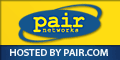(last modified
April 15, 2024
)
Replacing failed HV supplies on Atari Ampliphone XY colour monitors - "Raster Hack"
Space Invaders Ram test
Space Invaders Sound tests
Problems with X-Y games
Atari B&W X-Y monitor problems
Taking a monitor chassis out. (updated 22/4/2000)
How to discharge a picture tube!
Replacing 4 - 2114's with a single 6116 OR 2016 RAM
"131" Error on Williams video games
Konami sound problems - X-Men, etc...
Weak or missing colour on game monitor...
ELECTRICAL SAFETY TEST - click here for a PDF of a good electrical safety test setup you can easily make
Restoring an old VIDEO GAME?
Early B&W coin operated video games often did not have proper input protection for the logic boards. An example is FUN GAMES (BiPlane and Tankers). In both cases the switch input gates are directly connected to the switches - no buffering or static protection circuits at all. In this game's case I recommend that you run a separate ground wire (green, 18 gauge) from all exposed metal to the ground of the main power cord. Include a ground wire to the metal cage, power transformer, and another to the monitor. These will provide you with an increased measure of safety both from electrical shock, and help protect the logic board from static electric shocks.
If you ever choose to send logic boards for repair plus consult with that repair shop (like mine) first about how to properly handle them to reduce the risk of static electric shock which can damage your boards even more than the problem you needed fixed! Certainly if there is no battery then the board can be wrapped in aluminium foil before bubble wrapped and boxed. Oh, and be sure not to work on a carpeted floor plus discharge yourself (touch a ground to remove static charge) before touching anything inside the game. Do not walk around with game board in your hand unless it is protected with foil or in an antistatic bag.
Replacing blown Flyback/LOPT (High Voltage) transformers with my 'RasterHack'
Subject: A workable substitute for the Flyback for Ampliphone XY monitors (and other XY games)
From: John Robertson
Date: 1997/02/28
("**" Updated 1998/05/20)(here is a link to that earlier revision)
("***" Updated 2002/08/10)
Message-ID: <5f5u7r$9th@news.istar.ca>
Newsgroups: rec.games.video.arcade.collecting
Ok, Here goes...
I found that the Wells Gardner K46XX series of monitors uses the SAME
picture tube as the Ampliphone monitor, and realizing that 19Kv HV is
19Kv HV, I took a spare WG monitor chassis, and isolation transformer
(mandatory, if you don't know why DO NOT TRY THIS!) and did the
following:
*** The object here is to replace the defective Ampliphone HV board AND tube socket
with a WG 4600 (or equivalent)*** (the balance of this was re-written by Greg Woodcock -
Thanks Greg!)
Replacement HV for Ampliphone XY monitors
1) Turn off the dead game and remove the power cord from the wall. Keep it this way for the entire procedure.
1) Double-check your 4600 chassis to make sure it works. Remove the RGB board and set it aside (spare parts now). Cut the black wire from the neck PCB that goes to the DAG (spring which is strung around the perimeter of the picture tube) leaving at least 6 inches attached to the neck PCB. Remove the PCB (and metal sled/skid) from the monitor chassis and the yoke from the picture tube. Drill holes in the metal sled/skid in the 2 corners which do not already have them. Using 4 screws, mount the skid/sled to the inside of the cabinet underneath the HV PCB with the power cord hanging down and the secondary anode cable pointing up. As you screw this down, connect one end of an earth ground to the skid/sled (at 2-4 feet long). Make 2 mounting straps by twice stringing a thick nylon cable tie through a fender washer then around the yoke Screw the yoke to the side of the cabinet somewhere by screwing a screw through each fender washer. Make sure all 4 yoke wires are still properly connected to the 4600 PCB. Using 2 more wood screws, screw the focus assembly of the 4600 to the inside of the cabinet above the Amplifone HV PCB. Connect the secondary anode of the 4600 to the picture tube.
2) Remove 4 screws holding down the "transformer block" and flip it over. At the black/white/green AC connectors, screw down an additional black/white AC pair and run this through the cardboard fuse cover's hole and out the top. I have a TON of PC power supply cords with the computer end cut off (which I use to replace dead switchers in more modern arcade games); these are GREAT for this wiring. Wire this to the input of your isolation transformer. On the other (output) end of the isolation transformer, crimp on a 2-pin molex that will power your 4600 AC input. Screw the isolation transformer down on the floor of the game to the left of the transformer block. Screw the transformer block back down and connect the other end of that earth ground wire to the frame of the transformer block. Hook it up the 4600 AC connector to the isolation transformer AC output.
3) Remove the dead Amplifone HV PCB and desolder these 4 wires the 2 brown twisted pair (heater), the solid white from behind the "focus" wiper and the white with black stripe from behind the "screen" (brightness) wiper. Wind up the original secondary anode cable and cable tie it to the HV PCB somehow (keeping the tip pointing outward and away from the PCB and heat sink just in case there is still some HV working). Replace the HV PCB and screw it back down.
5) Take a 3-5 Watt carbon resistor, cut off 1 leg and throw the resistor away. Solder this leg to the focus (plain white) wire. Keep the rubber insulator around the wire. Push this pin into the focus pin of the neck board of the 4600 (this is the pin all by itself away from the others which has the socket "key" around it). Push the rubber insulator all the way down to cover the soldered area. Push the other 3 wires from the top of the neck PCB through the centre hole. On the bottom of the neck PCB, solder as follows Solder each brown wire to a pin labelled "H" (for "heater"). Solder the white with black stripe wire to the pin labelled "G2" (brightness). Lastly, take the DAG (ground) wire (hanging from the corner of the 4600's neck PCB) and either add it to the connector of the Amplifone's dag or solder it to the DAG where the original Amplifone's wire is soldered. If you do not ground the game, the picture will oscillate in brightness (1-3 Hz); this is your clue you do not have common/logic ground between the monitor and the game PCB.
6) Plug the game in and power it on and adjust the picture. The only 2 controls on the 4600 that do anything useful now are the "focus" and "brightness" controls.
...
:-#)#
Testing HV transformers in Ampliphone and other monitors
(note: now you can buy a simple 'ringer' kit here)
Subject: Re: Tech:Testing Ampliphone HV Transformers
From: John Robertson
Date: 1997/03/23
Message-ID: <5h3p8m$oj3@news.istar.ca>
Newsgroups: rec.games.video.arcade.collecting
David Whitman wrote:
>
> > I have two cats and one is a spare, actually financed but I have
> > defaulted on the note so he will be repoed soon not to mention that he
> > is not very nice. So how do I test?
>
> If you have access to a HV ringer,there's the easy way.Or you can buy
> one,Sencore makes a great one,but it may be a little pricey.I don't know of
> another way to test it.
Hi!
Actually, you can build a simple "ringer" by using a small audio amp and
a 25Khz single source. You can then run the transformer as if it was the
speaker load and watch the outputs of the other leads on a 'scope.
Compare with good transformer and you should be able to get an idea if
yours is good. I usually find that if the transformer under test puts
out a reasonable fraction of the input signal on output leads (of the
transformer) then it is good (assuming that the waveform looks similar).
Clear?
:-#)#
--
(Pinballs, Jukes, Video Games) | John's Jukes Ltd. 2343 Main St.
VOICE (604)872-5757 FAX 872-2010| Vancouver, BC, Canada V5T 3C9
(2017 edit - obsolete mailing address - now #7 - 3979 Marine Way, Burnaby, BC V5J 5E3)
...
"Old pinballers never die, they just flip out."
Midway - Space Invaders memory problems...
Dear John (Why do I keep getting these letters? ;)
> HELP! I've got an space invaders deluxe upright that has got me
> baffled! It apparently sounds as though it has similar symptoms to many
> others that have asked for tech help on the r.g.v.a.c. The game powers up
> fine but the monitor is coming up all scrambled except for the "credits"
> at the bottom of the screen the vertical & horizontal hold is ok, I've
> check the anti-slam switch in the door and taken off / cleaned with
> contact cleaner & put back on the 4 barrel clips to the boards. Guess
> what.... no improvement! Although if I do slam the door (not hard) the
> "high score <1> score high score<2>" line appears for a couple of seconds
> clear as day. The rest of the monitor is putting up partial space invaders
> (attract mode I would guess) and a couple of letters of the high scores
> (like *F*or *E*) . Of course besides the monitor being scrambled, I can't
> get the actual game to start either (I assume that this is a related
> problem?). From what has been recommended to me, you are the man to ask.
> When you have a couple of minutes could you perhaps point me in the right
> direction? This is my 1st anything with circuit boards (and should perhaps
> be my last!) I'm more used to the upkeep on my EM pinball games (at least
> there the problem is usually obvious) Thanks in advance for any
> suggestions that you might have
...
Hi!
Hmmm, sounds like a ram problem. To fix Space Invaders family of game
boards, first remove ALL the game ROMs, then turn game on. You should
see a repeating pattern of a thin and fat lines across the screen.
Next close the Slam switch for a moment, this pattern should change, but
still be solid lines (thin or fat doesn't matter, but they repeat). Now
if any lines are flickering, or there are dots on the screen that are
sometimes covered by lines but reappear when you "Slam" the switch, then
you defiantly have ram problems. Next you try momentarily shorting
pin #7 of each Ram chip to ground until you find the one(pair) that when
shorted either make solid the flickering line or cover the dots. Now you just
have two suspects to replace. Sub one at a time, and alternate, it is only one of the two Ram
chips that share the
pin #7 output that should be bad.
I carry the Ram chips - $10US each.
If this cures your game woes payment for diagnosis in the form of Peanut Brittle is
gratefully appreciated, or a couple of dead game boards...
:-#)#
----------------------(Midway/Taito Space Invaders Sound tests)-----------------------
Once upon a time Mark wrote the following:
On 2000/05/08 1:54 p.m., Mark Shostak wrote:
I want to test out the sounds and switch settings on this game by
reading and writing data to certain I/O ports using my Fluke 9010a
troubleshooter. I looked on spies to get the memory map information,
but I guess I need help interpretting this. How do I figure out what
addresses to read or write to based on this information?
http://surfin.spies.com/arcade/simulation/gameHardware/SpaceInvaders.txt
- or does someone have the addresses more clearly mapped out that I can
use?
Here are my personal notes on the output section of the SI sound board.
SI does not use memory mapped I/O, so you'll need to use the I/O
or PORT function of the fluke.
If you have any questions, feel free to ask.
-Mark
Output (writes) are controlled by the "sample" signal, an addr decoder
and several latches located on the sound board.
The sample signal is the SD4 (status 4) signal, qualified by the CPU -WR
signal. When sample is active, the addr bus contains the port being
updated by the uP and the data bus contains the new contents for the port.
Ports are enabled by decoding the addr bus. An LS42 decodes A8, A9 and A10.
Note, A8 to A15 = A0 to A7 during an OUT.
Ports 2 through 6 are used. Ports 0, 1 and 7 are not used. Upper addresses
are not decoded.
P
0 - Not used
1 - Not used
2 - Shifter Control Register
3 - Sound Control Reg A
4 - Shifter Input Register
5 - Sound Control Reg B
6 - Watch Dog Reset Strobe
7 - Not used
Port 2: (Shifter Control Register)
This port is used to control the data shifter. Bits D0, D1 and D2 are
used. Bits D3-D7 are don't care.
D0=EA0
D1=EA1
D2=EA2
Port 4: (Shifter Input Register)
This port is written with the data TO BE SHIFTED.
ALL bits are significant and presented to the shifter.
Port 6: (Watch Dog Reset)
Any OUT to this port resets the watch dog timer.
PORT 3: (Sound Control Reg A)
D0=Saucer Sound
D1=Mute
D2=Missile Sound
D3=Explosion
D4=Saucer Hit
D5=Bonus Missle Base
D6=n/c
D7=n/c
PORT 5: (Sound Control Reg B)
D0=Invader Hit
D1,D2,D3 and D4 = Invader Engine Sound (and speed)
D5=n/c
D6=n/c
D7=n/c
Which I found to be helpful, but a few errors for the sound locations. So I have updated his notes a bit:
PORT 3: (Sound Control Reg A)
On the Fluke 9010/9100 Write @ 10003 the following Data:
D0=Saucer Sound 10003 21h
D1=Missile Sound 10003 22h
D2=Explosion 10003 24h
D3=Invader Hit 10003 28h
D4=Bonus Missile Base 10003 30h (Mute plus D4)
D5=Mute 10003 00h (2Xh turns Mute off)
D6=n/c
D7=n/c
PORT 5: (Sound Control Reg B) 10005 - note that Mute must be turned off first! 10003 20h
D0,D1,D2 and D3 = Invader Engine Sound (and speed) 10005 01h, 02h, 04h,08h
D5=Saucer Hit 10005 10h
D5=n/c
D6=n/c
D7=n/c
Hope this helps!
John :-#)#
(only 19 years later, not bad for a reply...)
Problems with X-Y games (asteroids, Battlezone, Star Wars, Star Trek, etc..)
If your game makes normal noises when you start up, even if you can not see an image, then you probably have a problem in the monitor. A few relatively easy test can be made with just your ears, and also a voltmeter. Going to the back of a powered up game, open the back door, and after pulling out the interlock safety switch button, put your ear near the neck of the picture tube. You should hear a sound like this (will add sound soon, until then image the sound of squirrels in a metal can-sort of scampering and chattering), if this sound is present then your monitor motherboard is probably OK, next get out your voltmeter and for the Electrohome G05-802/805 Monochrome X-Y Monitor, check the plug on the side, looking for pin number 5, for +90VDC relative to the chassis (ground). (Note that voltages are approximate, 10% plus/minus is OK.) Here is a schematic diagram
(Typical email)
> Finally found a cheap Asteroids that is playing blind. The F100 fuse was blown. I replaced it, and it has not blown again. Other than a cap kit, what else do I need to replace? Anyone have a flow chart for a GO5? Sorry for the vid question, but my Asteroids fix is reaching problem heights.
>
>
XY B&W monitors used in Asteroids and similar games have two common problems:
1) remove the monitor board and resolder ALL the pin connections - you may spot a loose pin or the signs of cracked solder connections.
2) look inside HV cage. Is the rubber connector to the HV diode looking overheated after it has been cleaned? If so then you need a new HV diode - these are getting hard to find but if you have any working old B&W TVs from the mid 70s lying around that are 15" or larger then you may find a separate HV diode that you can use. As long as the TV you are taking the diode from is the same size screen as the monitor you are putting the HV diode in then all should be well. Transfer the HV insulator silicon rubber cups as well if they are in better condition than yours. If you can't find HV diode rubber cups try http://www.mainelectronics.com - Dan has some of them left as I bought up a few a month ago.
Once these 2 factors are eliminated then it is straight troubleshooting from here on.
John :-#)#
Taking a monitor chassis off...safely...
Here are a series of pictures, on removing an Electrohome GO7 chassis from its monitor frame. These pictures will serve to guide you for other monitors as well.
I am assuming that your game is unplugged!
Note that there may be high voltage present and you MUST not try this unless you understand the risk of shocks of 10,000 - 20,000 volts ! Please be careful, and if there is ANY doubt in your mind about doing this, DON"T!!! Ask a TV shop or electronics tech to assist.
-
First step is to UNPLUG THE GAME!! If the game has been off more than 24 hours there is probably no charge left , but let's be safe, eh?
-
Rear view of a standard upright game monitor
(Electrohome GO7)
-
Inside cabinet rear view of a 19" cocktail game monitor (Midway/Stern/Universal/...) - and how it is clamped
-
It is recommended to paint a strip on the alignment tabs before handling monitor!
-
Now remove neck board from rear of picture tube, (and unplug monitor power plug) - to avoid breaking either it or the picture tube - it might have some glue holding it to the tube, it must be pulled straight off the rear of the tube, do not twist or bend it! A slight wiggle is acceptable to help loosen it - similar to pulling an old radio tube from it's socket.
-
Remove mounting bolts/nuts - not always required - just if you need to extract the monitor from the cabinet.
-
Monitor removed from cabinet this was done for clarity of the next steps - not required
-
Connect grounding jumper (if the monitor is charged at all then I recommend that you should have a 1 Meg 3Watt resistor
at the ANODE end) between screwdriver and metal braid/strap on picture tube rear...see discussion at bottom of this page!
-
Slide grounded 1 Meg resistor under rubber cap until it touches the metal clip, then after discharge use screwdriver to remove clip. Note that as the monitor, shown in the pictures, has been off for a day or more that a simple screwdriver with a jumper wire connected to the monitor frame is sufficient.
-
Detail of metal clip being grounded. Note that the clip is usually a spring loaded double sided wire that have BOTH sides securely underneath the metal lip of the HV anode connection point on the picture tube.
-
Now connect ground jumper to metal clip on tube, this is to drain any residual charge that might return.
-
Next identify video input lines
-
Video input and degaussing coil lines unplugged
-
Now remove chassis screws and slide out a bit
-
Now identify the yoke plug and unplug it, taking care not to bump against the tabs on the neck of the picture tube!
-
Degaussing connection on the chassis - this goes to the coil around the picture tube to remove residual magnetic fields from the tube.
-
Video connectors on chassis
-
Position of ground lug for monitor aquadag strap connection. Don't forget this one! It's the small (usually black) wire leading from the side of the picture tube and it normally is connected to the neck board by either a small single pin plug, or it is soldered directly to the neck board.
-
Reverse this operation to replace the monitor chassis.
Proper way to discharge monitor tubes (Television/Computer as well) This is based on a discussion I had with an Electrical Engineer by the name of J. A. Balk:
Subject: Grounding picture tube
I've seen your pages about handling video monitors.
However you're very secure and precise with this there is one thing you forgot to mention.
You should NOT ground the anode of the tube DIRECTLY to ground.
ALWAYS use a resistor of 1 Mega ohm between earth and anode.
Direct grounding can cause the cascade rectifier to die.
Using 1 meg won't affect the discharge at all and will completely discharge the remaining high tension.
The problem in this is that when grounding the tube you also ground the cascade. The very high charge, especially when just turned off, is present on the anode but ALSO on ALL stages of the cascade. As you probably know the cascade is a chain of high tension diodes built in a solid state housing. The discharge can cause the underlying diodes in the cascade to discharge THEIR charge through the "upper" diodes, thus blowing them. IE, the charge can eventually blow from line transformer THROUGH the entire cascade. Sometimes these units are built together in a single housing, making the exchange even more expensive.
Just one tiny little resistor, costing almost zilch, can prevent this.
Check this out, some TV's have a build in discharge unit almost exactly the same construction as you described, only with a built in resistor.
Other manufacturers put a warning on the picture tube to discharge only with a resistor.
Now why would they do that ?
I'm also aware of the fact that this resistor is not always used by "qualified" service personnel.........
So far the statement qualified.
The cascade won't always blow, but it sure can and sooner or later you will find that you just did ran out of luck (and a lot of money)
Hans
Further information can be found in the sci.electronics monitor FAQ (Frequently Asked Questions). Search for keywords "For the CRT". Most useful!
Back to the top of the page
Asteroids RAM replacement

Note the added 6116/2016 to the left of VROM and 4 X 2114's removed above VRAM & VROM |
Updated February 11, 2006
You can use a 6116-2 OR 2016-2 RAM to replace 4 - 2114's, just need to work out the chip select for the 6116. I did that recently for Asteroids Vector RAM where the board was screwed up with jumpers everywhere and one of the 2114s was bad. I simply put a 24 pin socket in the unused pads beside the Vector EPROM and wired up the select, and disabled the 2114s. This will work for ANY cluster of 2 or four 2114s if you have a spare 24 pin spot on the board that is the same address and data lines...I haven't checked out a Tempest since I did this, but I suspect it will work fine.
1) Remove all 2114's
2) Install 24 pin socket at R3 (unused pads beside Vector ROM) - Install 6116-2 there
3) Cut jumper between pin 24 and 21 on underside of R3 (6116)
4) Cut trace from pin R3 pin 20 between R3 and N/P3 (careful!)
5) Install jumper from R3 pin 21 to P4 pin 10 (read/write)
6) Install jumper from R3 pin 20 to M5 pin 4 (Vram)
7) Test - RAM should now work at least for the Vector memory (4000h - 47FFh)
|
Ram Failure "131" on early Williams video games - Defender, Stargate, Joust, Robotron, Bubbles, etc. - often means bad 5VDC on the main MPU board. You need to check all of the connections from the MPU power connector, the Power Supply outputs, the Power Supply inputs as well as the bridge rectifier, and main 5VDC (12,000/16V or so) filter capacitor. Using your voltmeter monitor the 5VDC on the MPU board (a pair of alligator jumper wires to a 0.1 cap at the top of most of the TTL ICs) while you wiggle the connectors. Any jumps in voltage means a connector that needs to be rebuilt - BOTH sides! The board and connector pins should both be replaced.
I recommend using Molex brand Trifurcon pins for critical voltages that draw much current - like your 5VDC circuit, plus a bit of Dow Corning #4 Electrical Grease on all electrical connections to reduce contact resistance and protect against oxidation/corrosion.
KONAMI - X-MEN and others with 054986A or 054544 Custom Hybrid IC:
Symptom: Volume comes and goes or simply fades to very weak - IC is MB3722.
These Hybrids have a number of capacitors mounted on them and they are starting to fail - the capacitor leaks and this will corrode the traces on the ceramic substrate causing the sound to fail or go very quiet. The cure is to scrape away the black material exposing the capacitors and either remove the capacitors or rejumper the damaged traces (after washing the substrate to remove the corrosive material). See the following pictures for my 1st repair (they will be tidier - this was the experiment).
Note, if you attempt repairing this yourself you run the strong risk of cracking the circuit board if you try to remove it from the main circuit board.This audio 'chip' is a ceramic PCB, not fibreglass!
If you do not wish to attempt this repair yourself I am willing to try and if successful the cost would be $150US plus return shipping. If unsuccessful I do not charge for trying to fix the audio, you can pay for return shipping. If you do wish to ship your acoustically challenged X-MEN motherboard to us (and you live in the USA) please ship by US POST only and be SURE to put in the customs declaration "CIRCUIT BOARD FOR REPAIR"(!!!!) <<--Very important!!! Address is at the bottom of this page...
Thanks to MAME Project for some ideas on the problem.
 
 
Weak or missing colour on game tube style monitor:
> Red is extremely low, almost completely gone. When I turn red all the way up, the graphics and entire background are a very faint red. Could this be the gun failing or would it be something elsewhere (like a transistor, etc)?
>
(Advice below is do at your own risk! Potential for shock exists, and the picture tube is danagerous if broken!!)
Ideally you need shop tools to analyze this properly. An oscilloscope and a picture tube tester would be a big help.
However what you could try for a quick (and dirty) check is to identify the Red driver transistor on the picture tube neck board (unplug this board first from the rear of the picture tube!) and carefully desolder and exchange it with the Green (or Blue) drive transistor. If the Red is now fine and Green (or Blue) is like your original description then you just need a new drive transistor.
If not, then try this - identify the Red drive wire that runs from the monitor chassis to the neck board and swap it with the Green (or Blue) drive wire - and again - does the symptom follow the wire or stay the same (weak red).
If Red is still weak after these two exchanges then your picture tube is likely in trouble and needs either rejuvenation or replacement if rejuv. fails.
John :-#)#
|
 Click here to order Parts
Click here to order Parts